MySQLをXAMPPでLinuxにインストールする方法をまとめています。
XAMPPは、Windows、Mac OS、Linux(Debian, RedHat, CentOS, Ubuntu, Fedora, Gentoo, Arch, SUSEに対応)にMariaDB、PHP、Perl、Apacheが簡単にインストールできるツールです。
現在のXAMPPは、MySQLではなく過去にMySQLから派生(フォーク)したMariaDBというデータベースをインストールします。
今回は、Linux(Ubuntu 19.10)にxammpを使ってMySQLをインストールする方法を解説します。
目次
XAMPPのダウンロード&インストール
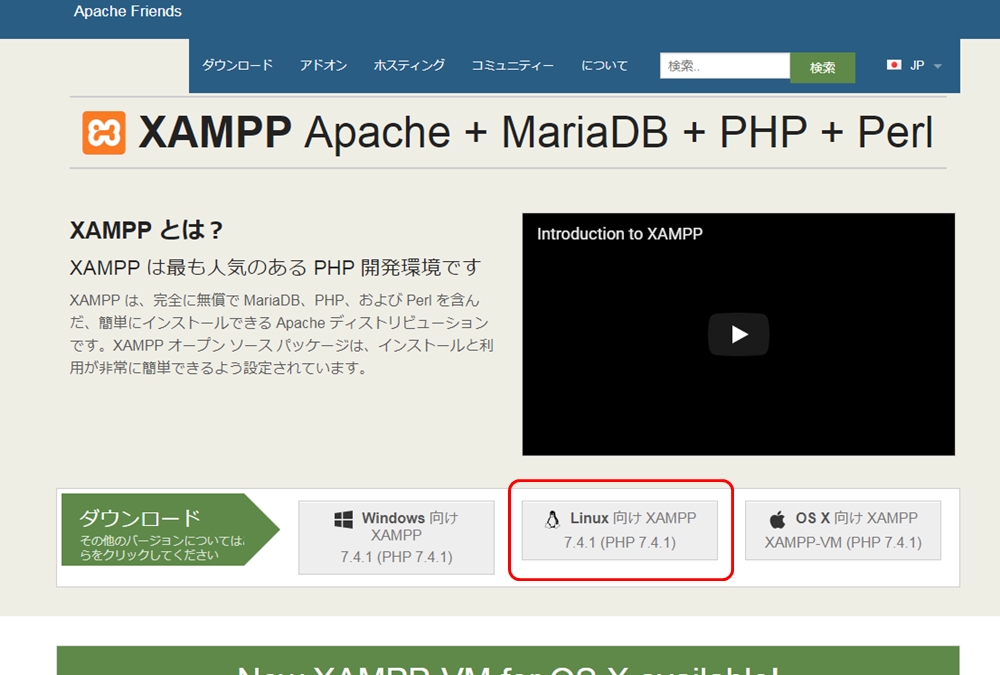
XAMPP Installers and Downloads for Apache Friends (xampp 公式サイト)
wgetコマンドでインストーラをダウンロードします。
ファイルのパスは、公式サイトの「Linux向けXAMPP」のダウンロードリンクのパスを指定してください。
$ wget https://www.apachefriends.org/xampp-files/7.4.1/xampp-linux-x64-7.4.1-1-installer.run --2020-01-25 04:01:44-- https://www.apachefriends.org/xampp-files/7.4.1/xampp-linux-x64-7.4.1-1-installer.run Resolving www.apachefriends.org (www.apachefriends.org)... 3.225.120.173, 107.21.20.65, 107.23.159.238 : :
chmodでインストーラに実行権限を付与し、sudoで実行します。今回は全てのファイルをインストールしましたが、不要な場合はDeveloper用ファイルはインストールしないようにしてください。
$ chmod +x ./xampp-linux-x64-7.4.1-1-installer.run $ ./xampp-linux-x64-7.4.1-1-installer.run Error: There has been an error. This installer requires root privileges. Please become superuser before executing the installer Press [Enter] to continue: $ sudo ./xampp-linux-x64-7.4.1-1-installer.run ---------------------------------------------------------------------------- Welcome to the XAMPP Setup Wizard. ---------------------------------------------------------------------------- Select the components you want to install; clear the components you do not want to install. Click Next when you are ready to continue. XAMPP Core Files : Y (Cannot be edited) XAMPP Developer Files [Y/n] :y Is the selection above correct? [Y/n]: y ---------------------------------------------------------------------------- Installation Directory XAMPP will be installed to /opt/lampp Press [Enter] to continue: ---------------------------------------------------------------------------- Setup is now ready to begin installing XAMPP on your computer. Do you want to continue? [Y/n]: y ---------------------------------------------------------------------------- Please wait while Setup installs XAMPP on your computer. Installing 0% ______________ 50% ______________ 100% ######################################### ---------------------------------------------------------------------------- Setup has finished installing XAMPP on your computer.
インストールが完了すると、xamppのサービスと、Apache、MySQL、FTPDが自動的に起動します。
XAMPPの起動確認は、xampp statusで確認
以下のコマンドで起動状態を確認できます。
$ cd /opt/lampp $ sudo ./xampp status Version: XAMPP for Linux 7.4.1-1 Apache is running. MySQL is running. ProFTPD is running.
また、ブラウザでhttp://localhostを開くと、以下の画面が開き、Webサーバサービス・Apacheが動作していることを確認できます。
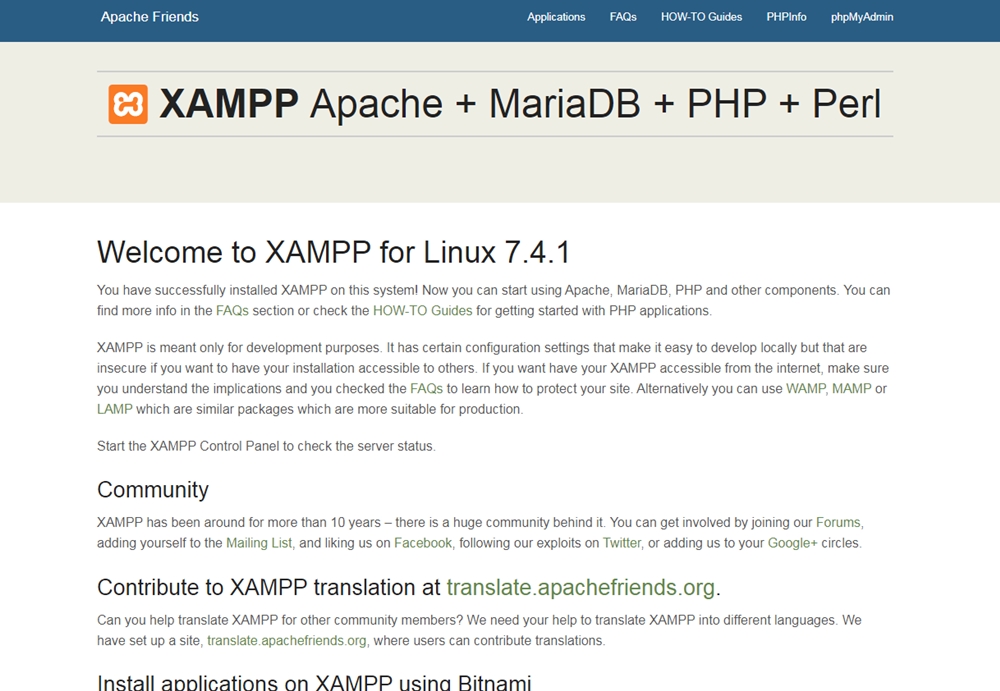
xamppサービスの起動と停止コマンド
以下のコマンドでサービスの起動停止が可能です。
- sudo /opt/lampp/xampp start サービス起動
- sudo /opt/lampp/xampp stop サービス停止
起動・停止時にnetstat: command not foundが表示される場合は、sudo apt-get install net-tools でnetstatコマンドをインストールしてください。
$ sudo /opt/lampp/xampp start XAMPP: Starting Apache.../opt/lampp/share/xampp/xampplib: line 22: netstat: command not found /opt/lampp/share/xampp/xampplib: line 22: netstat: command not found ok. XAMPP: Starting MySQL.../opt/lampp/share/xampp/xampplib: line 22: netstat: command not found ok. XAMPP: Starting ProFTPD.../opt/lampp/share/xampp/xampplib: line 22: netstat: command not found ok.
GUIのコントロールパネルを表示する
GUIコントロールパネルを表示する場合は、以下のコマンドを実行します。
$ cd /opt/lampp/ $ sudo ./manager-linux-x64.run
XAMPPのセキュリティ対策を最低限実施するユーティリティ
xampはデフォルトインストール直後は、下記の点でセキュリティ面に問題があります。
- MySQLにネットワーク経由でアクセス可能になっている
- phpMyAdmin用のユーザpmaにパスワードが設定されていない
- MySQLのrootユーザにパスワードが設定されていない
- phpMyAdminのrootユーザにパスワードが設定されていない
- ユーザdaemonのFTPパスワードがxamppに設定されている
上記に最低限対応するには、以下のコマンドを実行します。実行途中で、パスワードの入力等が必要になります。
$ sudo /opt/lampp/lampp security XAMPP: Quick security check... XAMPP: MySQL is accessable via network. XAMPP: Normaly that's not recommended. Do you want me to turn it off? [yes] yes XAMPP: Turned off. XAMPP: Stopping MySQL...ok. XAMPP: Starting MySQL...ok. XAMPP: The MySQL/phpMyAdmin user pma has no password set!!! XAMPP: Do you want to set a password? [yes] yes XAMPP: Password: XAMPP: Password (again): XAMPP: Setting new MySQL pma password. XAMPP: Setting phpMyAdmin's pma password to the new one. XAMPP: MySQL has no root passwort set!!! XAMPP: Do you want to set a password? [yes] yes XAMPP: Write the password somewhere down to make sure you won't forget it!!! XAMPP: Password: XAMPP: Password (again): XAMPP: Setting new MySQL root password. XAMPP: Change phpMyAdmin's authentication method. XAMPP: The FTP password for user 'daemon' is still set to 'xampp'. XAMPP: Do you want to change the password? [yes] yes XAMPP: Password: XAMPP: Password (again): XAMPP: Reload ProFTPD...ok. XAMPP: Done.
MariaDBに接続確認を行う
以下のコマンドで、MariaDBとの接続確認をおこないます。
コマンドのパスが通っていないため、フルパスでmysqlコマンドを指定します。
$ /opt/lampp/bin/mysql -u root -p Enter password: Welcome to the MariaDB monitor. Commands end with ; or \g. Your MariaDB connection id is 17 Server version: 10.4.11-MariaDB Source distribution Copyright (c) 2000, 2018, Oracle, MariaDB Corporation Ab and others. Type 'help;' or '\h' for help. Type '\c' to clear the current input statement. MariaDB [(none)]>
まとめ


- XAMPPでインストールされるのは、MySQLではなくMariaDB
- デフォルトインストール直後は、セキュリティ的に問題あり
- LinuxでGUIのコントロールパネルを使って、サービスの起動停止も可能










